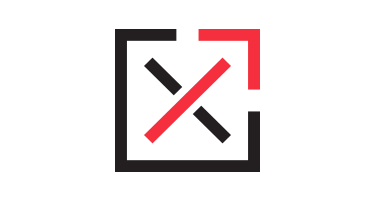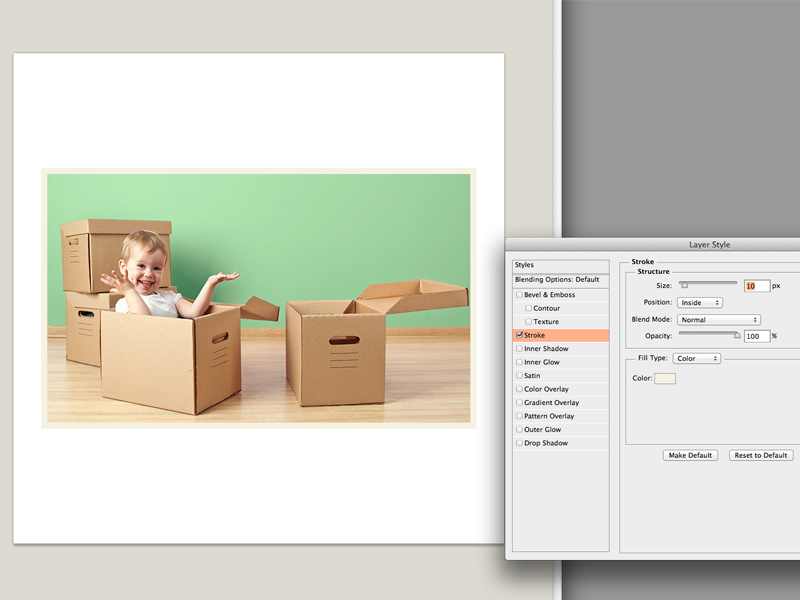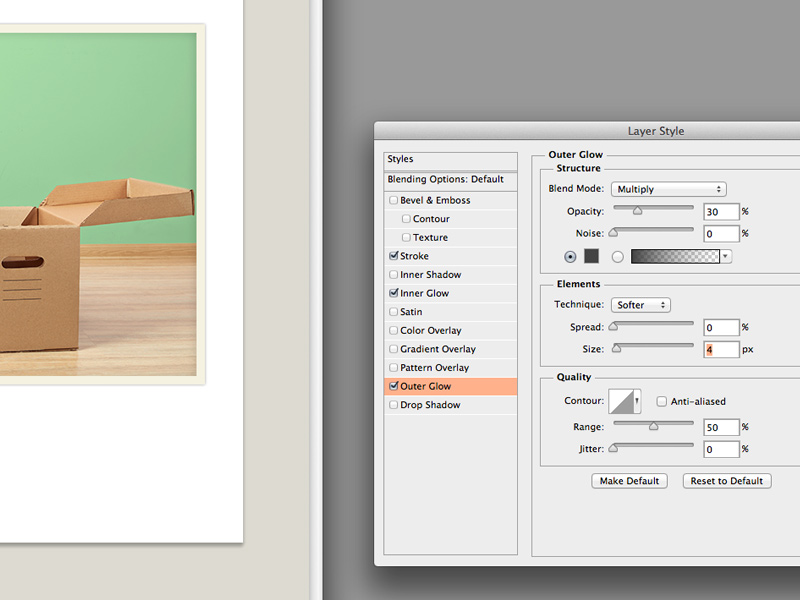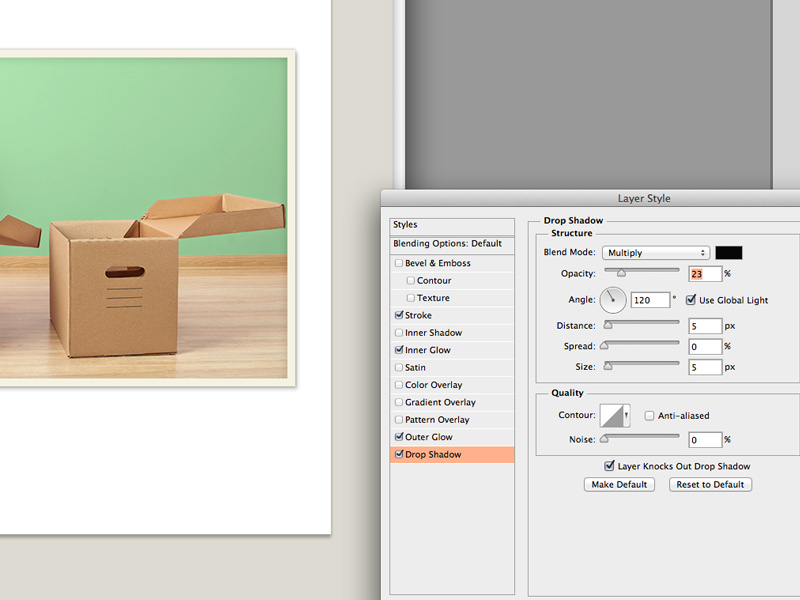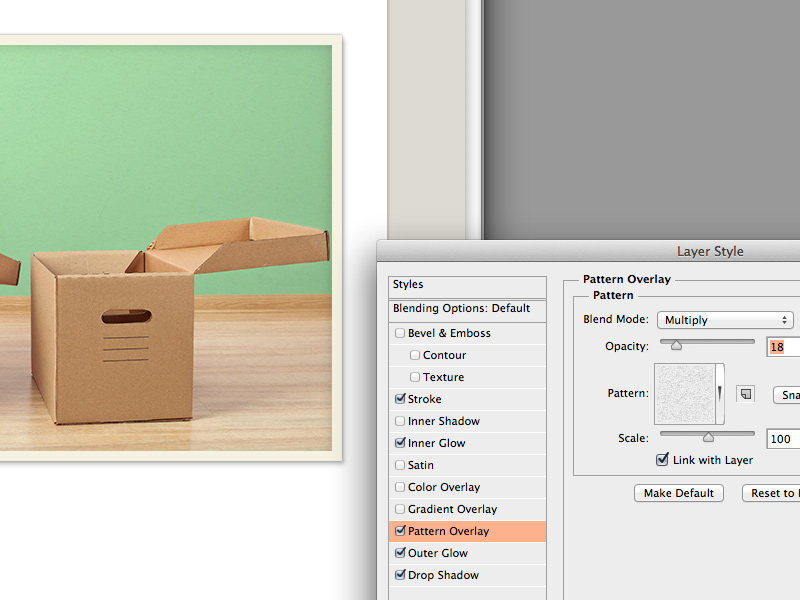Make Your Photos Look Old in Less Than 2 Minutes Using Photoshop
Today I have a quick tutorial on how to create a vintage or old photo effect in Photoshop using only layer effects. This effect is very simple, does not require any downloads, and can be used using your preset items in Photoshop.
CLICK THE IMAGES TO SEE LARGER VERSIONS
STEP 1
The first layer effect is to add a stroke around your photo. I would recommend using a light yellow or light tan color to give the effect of old paper that has aged from the acid and impurities inside the paper. A white or light grey work great for a cleaner effect.
STEP 2
The next layer effect is an inner glow. Be sure choose a dark color and change the blend mode to “multiply.” This effect will provide some contrast between the photo and the stroke added previously. It also imitates an old press that could often give a slight emboss effect from older printing plates.
STEP 3
Step 3 is a simple and subtle effect using the outer glow layer style. This emulates a slight shadow and can also help provide contrast on the border. Be sure to use a dark color and to change the blend mode to multiply and to keep the opacity on the lower spectrum.
STEP 4
The last step is to add a drop shadow. Be sure to use a dark color, keep the blend mode on “multiply,” and adjust the opacity accordingly. A more detailed shadow can also be created by hand (this is a great way to show a picture that has curled from age or may have bent corners.
STEP 5 (& beyond)
For this quick tip, I added a layer pattern, then changed the pattern to a simple noise-style pattern. Opacity was then lowered to give a messy, grungy feel.
I think turning the photo at a slight angle and duplicating the layer (being sure to rotate each layer) will help seal the idea of a vintage photo.
Other effects can be used to make a photo seem older. These include…
- – Lowering the saturation for a faded effect
- – Adding folds and creases in the photo
- – Custom shadow effects
- – Old tape or staple marks on the photo
- – Faded writing on the photo or in the border
- – Adding a slight acid tint (yellowing) to the photo