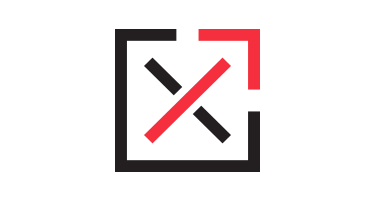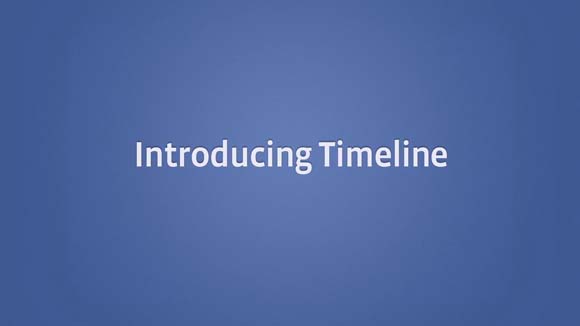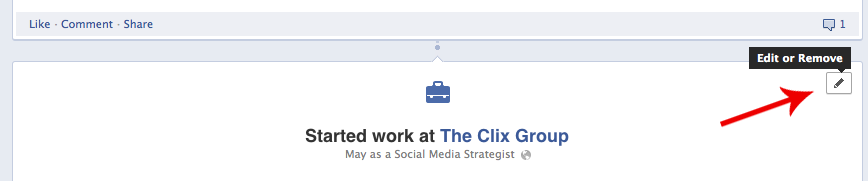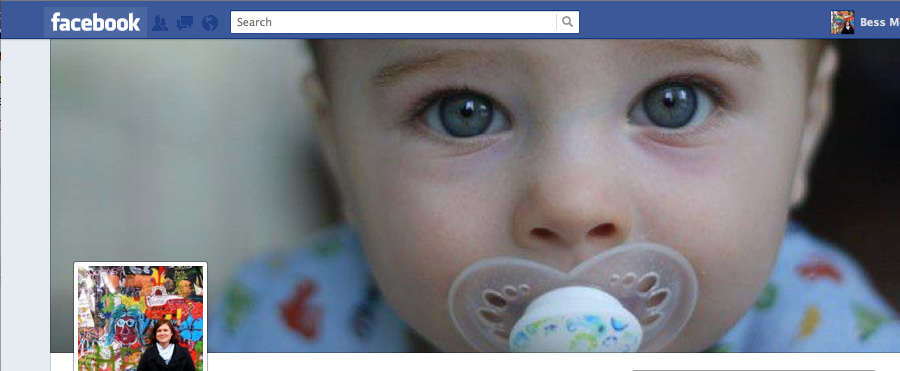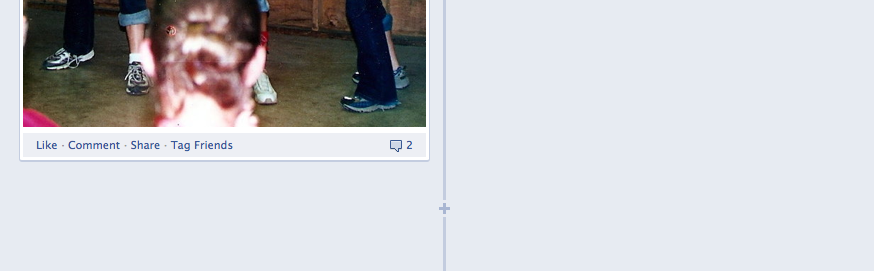On Thursday, September 22, 2011, at the annual F8 developer conference, Facebook announced Timeline, a new Facebook interface. For the past week, the new Facebook layout has only been available to developers (or imitation developers who lied to receive early access), but Facebook just announced that the new Timeline feature will be available to the public on Friday, September 30, 2011.
Like any change, this new Facebook layout will take some time to learn. Luckily we here at The Clix Group have spent the past week learning the ins and outs of Timeline and have put together a handy guide to getting started on Facebook Timeline.
1. Publish Now or Wait?
When Facebook enables Timeline for the public, you will have the option to “Publish Now” or wait until you’ve edited your timeline. Of course you’re going to be excited to share your timeline with all of your friends, but this is one time when a little prudence might come in handy. We’ve all gone through “awkward” Facebook phases, and while its fun to relive our pasts, some things are better left there.
This option does not mean you can opt out of the timeline. Facebook has already determined what it considers to be timeline worthy, and after a certain amount of time (from what we can gather, 7 days), it will publish its version of your timeline for you. We suggest taking the time to make your profile “public ready” before then.
2. Tell your story
Facebook will have already added certain events to your timeline such as your birth and your employment history. If you’d like, you can jazz these up by adding a photo or short story. Simply hover over the top right corner of the top right corner and click the “Edit or Remove” button.
Facebook will do its best to show only the most important content to tell your life story. You will notice that all of your recent content is visible on your timeline. As you scroll through the past, though, Facebook will narrow down your content to what it deems most important. Of course, Facebook may highlight non-timeline worthy content or leave out important events. This is an easy fix. Next to the “Edit or Remove” button in the top right corner of each post is a button with a star. To feature a piece of content, simply click on that star. Likewise, if Facebook highlights a piece of content that is not necessarily timeline worthy (like my update about buying a yo-yo) click on the star again to remove it as a featured story.
3. Navigate your timeline
As you scroll through your timeline, you’re likely to get lost in all of the content. To help you out, Facebook does not show all of your content on your initial Timeline. Facebook includes a small bar with three dots to indicate hidden content.

These may appear within each year or each month. Click on this icon to expand your content.
You might also grow tired of scrolling through the content on your timeline. To quickly jump from one time to another, use the menu in the top right corner of the page. This menu allows you to quickly jump to a specific decade, year, or month.
4. Cover Photo
One of the most visually appealing features of the New Facebook layout is the cover photo option. Facebook is known for having a standard layout on every page with only a few customizable features such as the profile picture and the app sidebar. With the Cover Photo feature, Facebook just got much more customizable.
The Cover Photo measures 315×850 pixels and runs along the top of your timeline. With this new feature, Facebook has significantly reduced the size of the profile picture. Now, the profile picture serves the function of showing your physical likeness (what it had always been intended for) and the cover photo allows you to express who you are. As it is likely the first thing visitors to your timeline will see, it has the power to speak volumes about you. So go ahead, be creative and have some fun!
5. Verbs
When Facebook introduced the “Like” button, they introduced nouns. You could like things, but your actions were limited to liking.
In timeline, Facebook has updated the publisher to include verbs. Your publisher has five new categories: Work and Education, Family and Relationships, Living, Health and Wellness, and Milestones and Experiences. Each category has subcategories that allow you to share specific life events such as having a baby, buying a house, breaking a bone, and learning a new language. There is also an “Other Life Event” category, allowing you to choose your own verb.
6. Facebook before there was Facebook
I know its hard to believe, but there was a time before Facebook. Until now, that time was only present on Facebook through stories and old photos. Timeline, however, has effectively bridged the gap between B.F. and A.F. (Before Facebook and After Facebook).
Like I mentioned before, Facebook Timeline allows you to tell your story. For most of us, though, parts of our story happened B.F. To quickly add missing stories, hover over an empty space on the centerline of your timeline. Click on the small plus sign and type in the event.
So much more
Though this may seem like a lot, this is only the beginning of new features in Facebook. Hopefully this is enough to get you started. And if you’re itching for more, well, stay tuned!