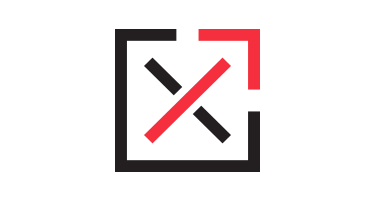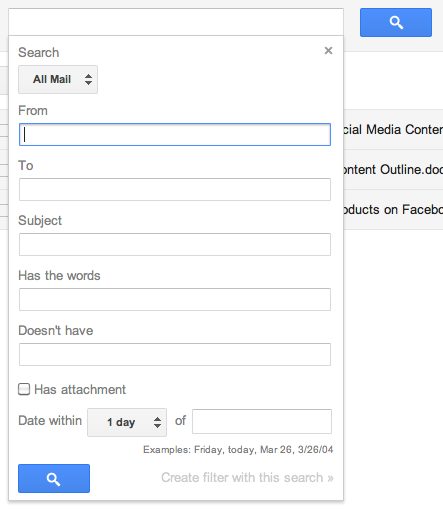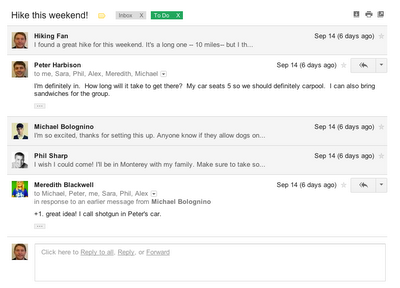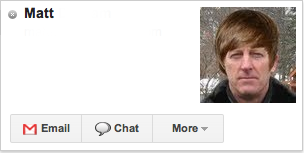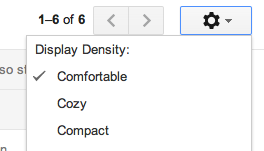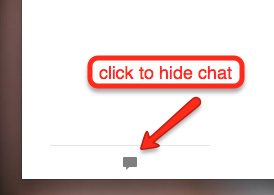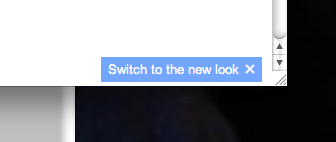Google released their new Gmail layout yesterday, although news of the updates leaked a few weeks ago.
In typical Google fashion, the new design is simple, sleek, and straight forward, borrowing several elements from Google+ for a more streamlined look. It also introduces several new features that I think you’ll fall in love with.
Better search options
If you’re like me, your email likely isn’t as organized as it could be. Sure, you have folders that you occasionally remember to use. But more often than not, you simply hit archive or allow them to get lost in the endless stream of old emails.
Google recognizes that when a user is looking for a particular email, he or she is much more likely to turn to the search bar than to their folders. As such, one of the most helpful tools introduced with this new layout is the better search options.
To access the search options, click on the down arrow on the far right of the search bar. A menu will drop down allowing you to customize your search.
Chat-style email layout
In another attempt to give Gmail a cleaner look, they have redesigned email conversations to have a more chat-style layout. Essentially, they eliminated excess information, leaving only the sender’s name, image, message, and the date and time it was sent.
The images make it much easier to quickly navigate through the conversations, especially when more than two people are participating. Also, in case one of your contacts has not uploaded an image, Google recently enabled users to customize images for their contacts. For example, I know how much Matt loves Justin Bieber, so I uploaded a customized image of him with Bieber hair.
Customization options
Gmail added several new options for customizing the layout. Among these are the options to resize the menus on the sidebar and resize the email display for your inbox.
The inbox display options include comfortable, cozy, and compact and can be accessed by clicking the settings gear on the top right of your inbox.
To customize the chat bar, click on the divider line above “chat” and drag to resize. Or, to hide the chat menu completely, click on the chat icon in the bottom left corner.
So now that you’re super excited about the new Gmail design, activate i by clicking on the “Switch to the new look” button in the bottom righthand corner of the window.
For more on all the changes to Gmail, check out the Google blog.