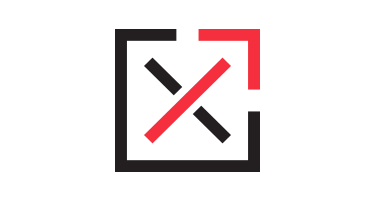It’s a red letter day for Apple fans.
If you can think way back to June, Clix may have emailed you about Bing being Siri’s new default search engine in the new version of iOS. Do you remember that? …You do? I’m flattered! Well today, that new version of Apple’s operating system, iOS 7, becomes available today at around 10 a.m. pacific time (noon central).
As always, the update is recommended, but not required. Some prefer to wait a few days or weeks before updating to allow some time for kinks to be worked out, while others jump on it the minute the update goes live. In either case, here are 5 steps you should take before updating to iOS 7:
1. Back up your device.
To make sure none of your personal data and settings are lost, it’s always wise to back up your phone before a big update. Follow these steps provided by Apple to back up your devices.
2. Make sure your apps, music, and photos are synced
As another step to ensure that nothing is lost in case something goes seriously wrong during the update, double-check that all of your apps, music, photos, and other personal data are synced to iCloud.
3. Make sure you’re running the most recent version of iTunes
Since apps are downloaded and installed through iTunes, it’s a good idea to update to the most recent version to make sure everything goes smoothly. This is especially important on your iMac or MacBook.
To see whether your computer has the most recent version, open iTunes, click on “iTunes” in the menu bar, and select “Check for updates.” You will then either get a message telling you that you have the most recent version, or you will be prompted to update.
4. Read the update
It’s always a good idea to actually read through the update before you download and install it. If it will affect your favorite app or feature in a way that you’re not a fan of, you can decide to ignore the update and continue using the (now) old version of iOS.
5. Go in with a fully-charged battery and a WiFi connection
Updating consumes a whole lot of battery power, and that’s after a long download. Therefore, to avoid losing power in the middle of the process, make sure your battery is fully charged, or better yet, that your device is plugged in. Also, to avoid potential problems with your data connection and to save yourself a whole lot of mobile data, you will definitely want to be connected to WiFi as you update. The download will probably be a little faster this way as well, depending on where you live and what kind of WiFi you’re using.
Remember: do not unplug or disconnect your device from the internet during an iOS update.
So what’s new in iOS 7, anyway? Quite a bit, actually. You can read about all of the new features on Apple’s website, or you can parse through the many, many articles that have been accruing under search terms such as “iOS 7 features.”
And what’s today if you’re an Android user (like me)?
Wednesday.